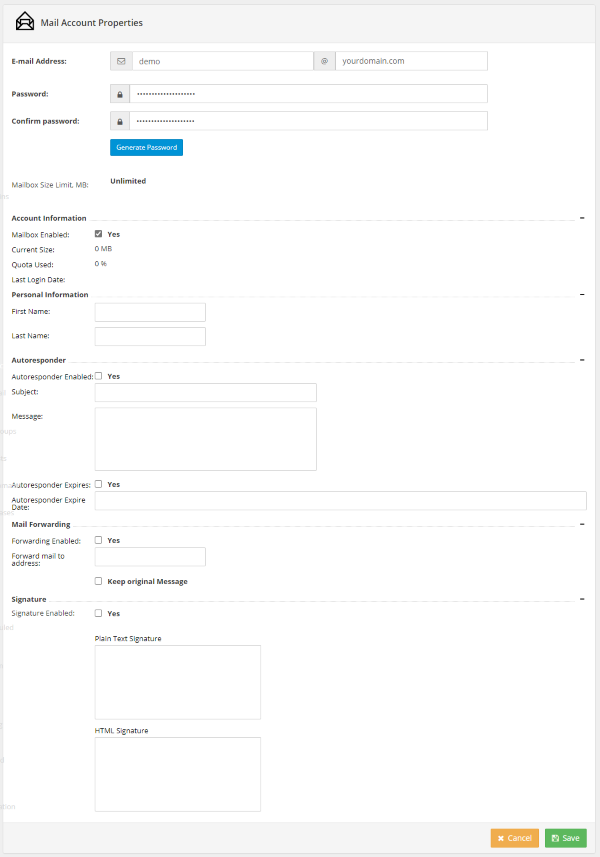Email Accounts
Viewing Mail Accounts
To view the list of mail accounts, login to the Hosting Control Panel and then click the Accounts menu item under Mail. The Mail Accounts page will open.
Adding Mail Account
To add a new mail account
-
Type your mailbox name in the E-mail Address box.
-
Select an existing mail domain from the drop-down box or click Add Domain to create new domain.
-
Type password for the new mail account.
-
Enter personal information in the First Name and Last name boxes.
- If required, enabled Autoresponder for your account. In the autoresponder section, type Subject and Message you would like to be sent to the sender of mails you receive.
-
If required, specify Forward Mail to Address where e-mail sent to your account will be forwarded to. Select Delete Message on Forward if you do not want to store message in your mailbox.
-
If required, enter a signature in the Plain Text and HTML Signature blocks. These signatures will be applied to all outgoing messages.
-
Click Save button.
Deleting Mail Account
To delete mail account, open Mail Accounts page. Choose mail account you wish to delete and click on the account name. Mail Account Properties page will open. Finally, click Delete button.